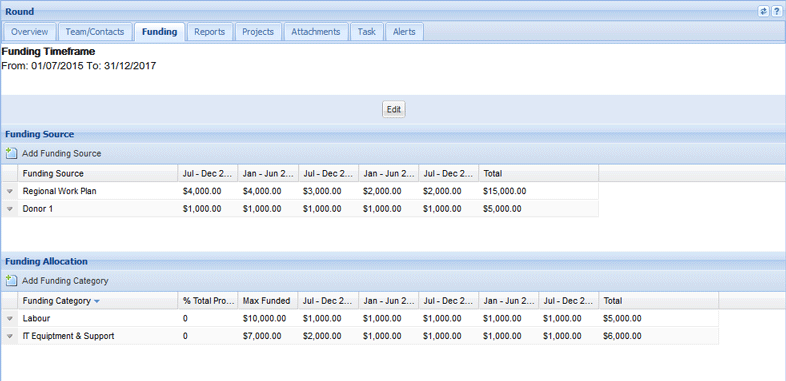| RDM | DAM* | GAD | SYS |
|
|
|
|
|
*As applicable to their Delivery Area
| Set Funding Timeframe |
| Add Funding Sources |
| Edit Funding Sources |
| Add Funding Categories |
| Edit Funding Categories |
Funding tab allows Grant Round funding to be allocated between various funding sources such as donors and Activity Agreements, or categories such as Equipment and Administration. Users can add funding sources and categories, and then allocate the funds for Rounds between financial or calendar year periods.
Funding Sources will use the My Group Donor list or your organisation's Activity Agreements. Funding Categories must be created at the group level before they can be assigned at a Round.
The Funding timeframe is by default set to a round's opening and closing dates, or for on-going rounds the timeframe will be the current date. You can define a Round’s funding timeframe and then allocate the funding across the six-monthly periods that fall within it.
For example if a Round’s funding period is between January 2015 and December 2015, funding can be allocated every six months within this period. If the funding period ended in August 2015, the last period available would be Jul-Dec 2015. If we wished to reflect financial years, the timeframe would begin in July instead of January.
1. Locate and open the relevant Round.
2. Select the Funding tab.
3. Select the Edit button in the Funding Timeframe section.

4. Enter the dates where the funding period starts and ends. Select Save to save the dates.
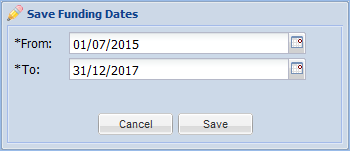
The Funding Timeframe will now be set up and you will be able to allocate funding between funding sources and categories.
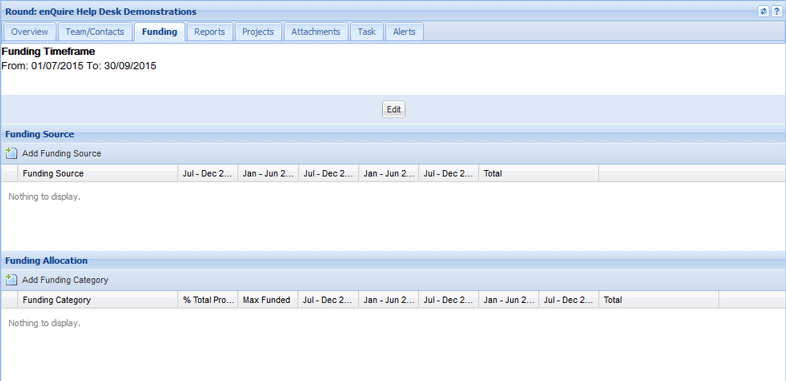
1. Locate and open the relevant Round.
2. Select the Funding tab.
3. Select the Add Funding Source button in the Funding Source section.
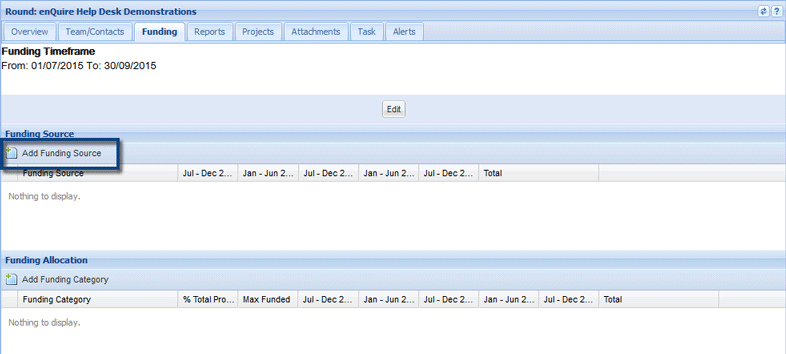
4. Enter the mandatory funding source details:
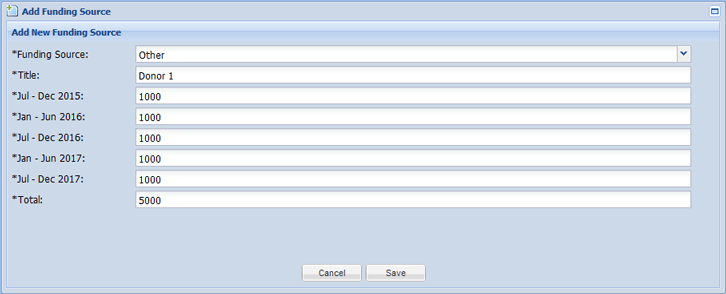
5. Select Save to add the funding source
The funding source has now been added.
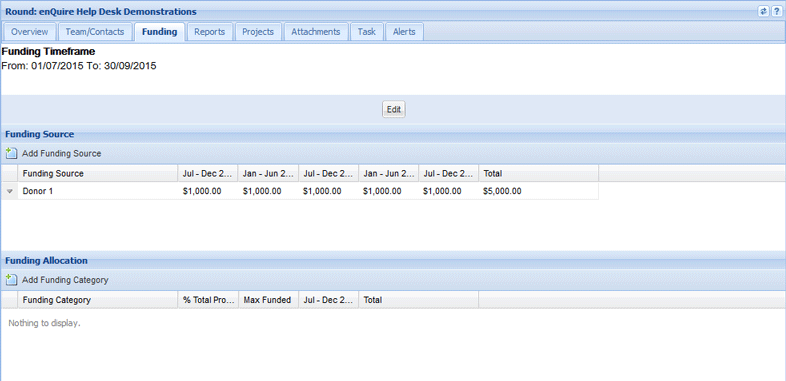
1. Locate and open the relevant Round.
2. Select the Funding tab.
3. Select the down arrow next to the relevant funding category and select Edit Round Source Item from the menu.
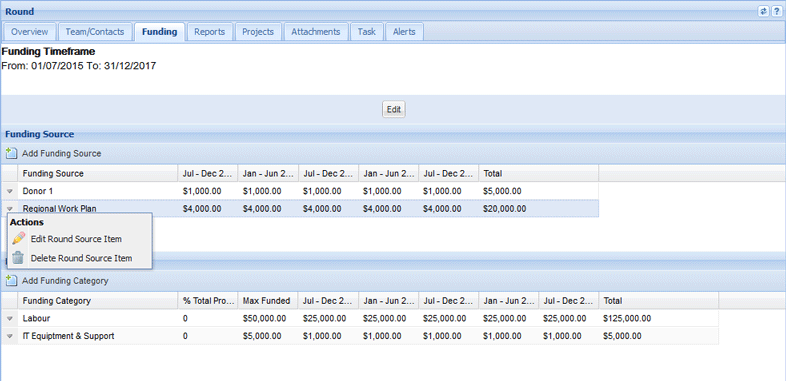
4. Edit the funding category as required and select Save to save your changes.
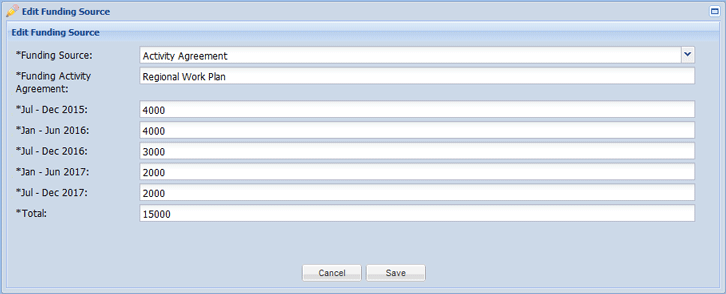
The funding category will now be updated.
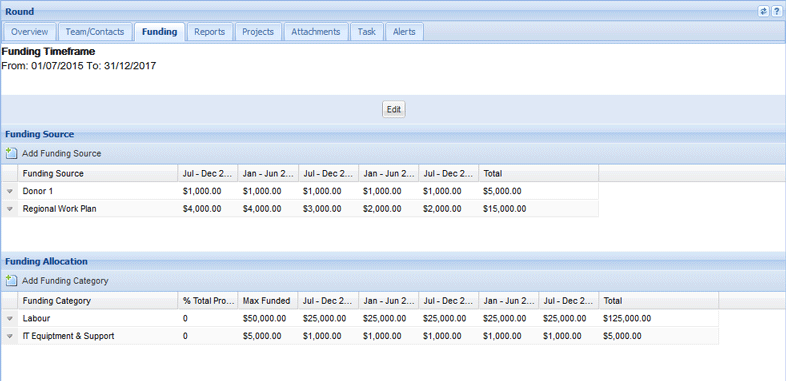
1. Locate and open the relevant Round.
2. Select the Funding tab.
3. Select the down arrow next to the relevant funding source and select Delete Round Source Item from the menu.
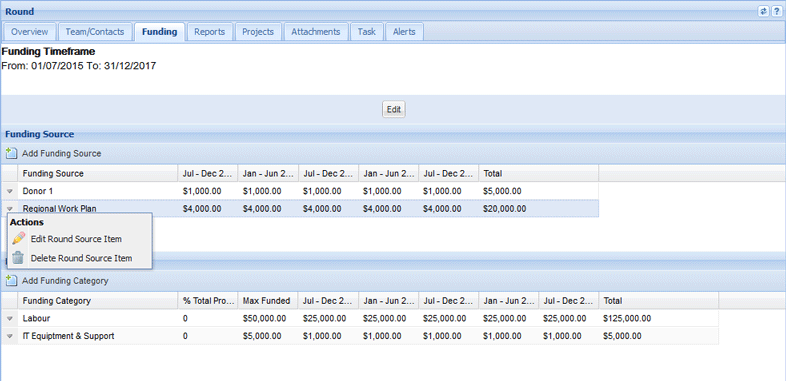
The funding source will now be deleted.
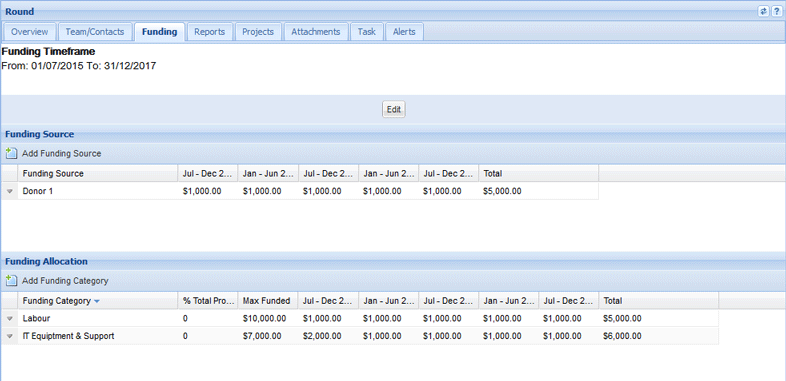
By default a Budget Breakdown funding category may have been setup for you and will be automatically available on the Funding tab. Your organisation may have other default funding categories set up which you may edit to allocate funds towards.
1. Locate and open the relevant Round.
2. Select the Funding tab.
3. Select the Add Funding Category button in the Funding section.
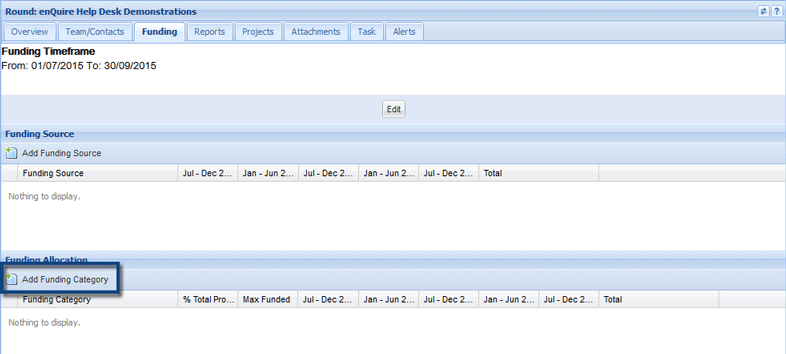
4. Enter the mandatory funding category details:
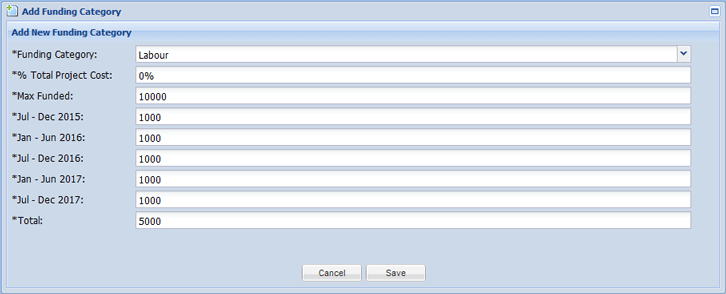
5. Select Save to add the funding category.
The funding category has now been added.
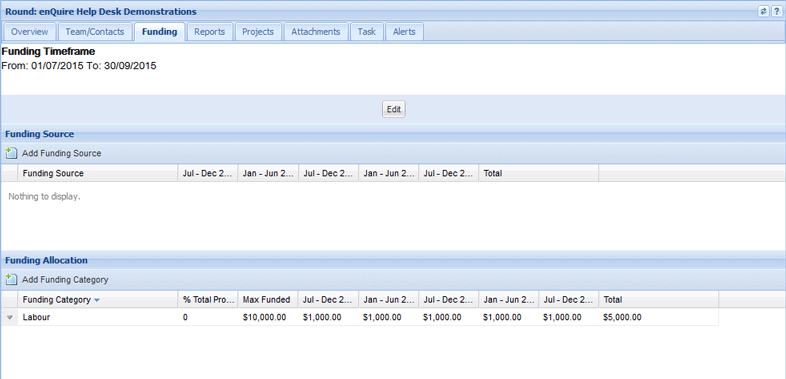
1. Locate and open the relevant Round.
2. Select the Funding tab.
3. Select the down arrow next to the relevant funding category and select Edit Round Item from the menu.
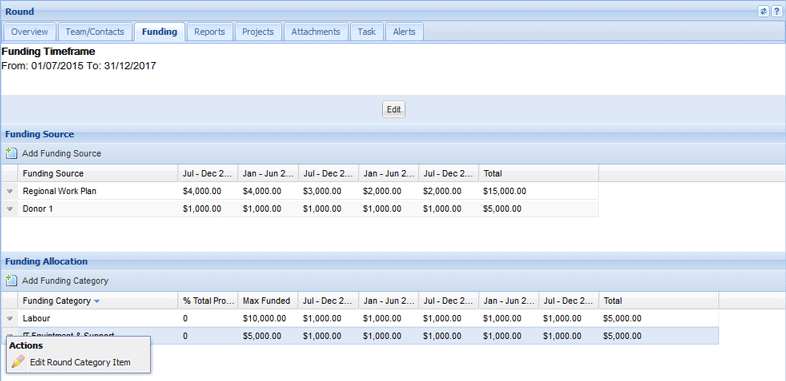
4. Edit the funding category as required and select Save to save your changes.
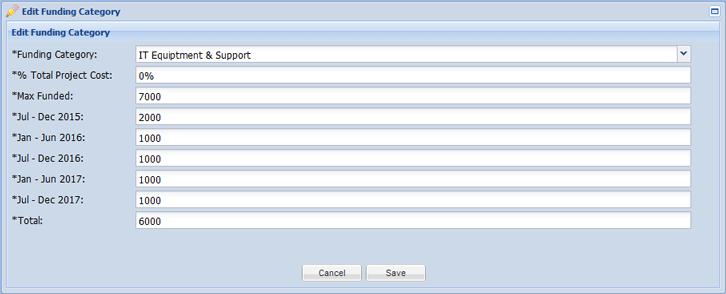
The funding category will now be updated.